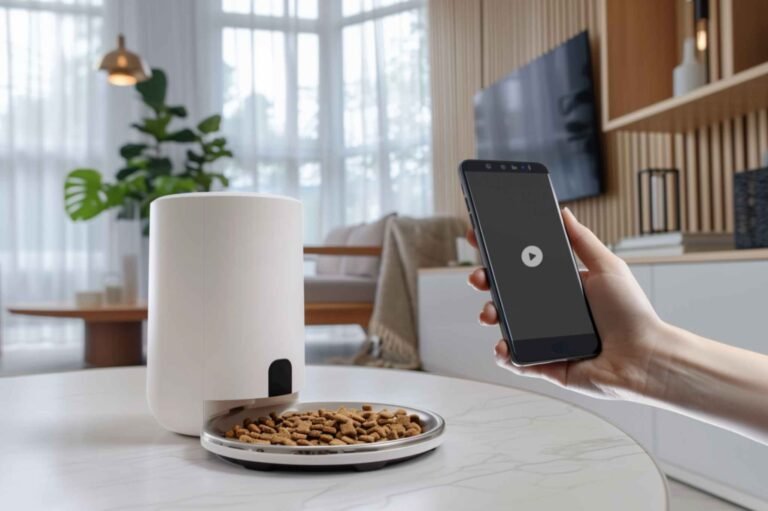Ever felt like throwing your router out the window in frustration? You’re not alone. Weak Wi-Fi signals, dead zones, and sluggish speeds can turn your home into a digital wasteland. But don’t despair! In this guide, we’ll dive into the latest Improve Home Wi-Fi Signal tech and share pro tips to supercharge your home network. Get ready to say goodbye to buffering and hello to seamless connectivity!
Key Takeaways:
- Understand Wi-Fi basics and common interference sources
- Optimize router placement and configuration for maximum coverage
- Explore advanced solutions like mesh networks and Wi-Fi 6 technology
- Troubleshoot common issues like dead zones and slow speeds
- Implement smart home-friendly Wi-Fi solutions
Understanding Wi-Fi Signals and Interference: The Invisible Battle
Let’s start with the basics. Wi-Fi signals are like invisible highways zipping through your home. But just like real roads, they can get congested, blocked, or diverted.
Wi-Fi Signal Basics: More Than Just Magical Internet Waves
You might think of Wi-Fi as some kind of techno-sorcery, but it’s actually pretty simple. Your router broadcasts radio waves that carry data to and from your devices. These waves travel through the air, but they don’t have superpowers. Walls, floors, and even that fancy fish tank can slow them down or block them entirely.
Here’s the kicker: not all Wi-Fi is created equal. Most routers these days use two main frequency bands:
- 2.4 GHz: This is the old reliable. It’s slower but has a longer range and better penetration through obstacles.
- 5 GHz: The new kid on the block. It’s faster but doesn’t travel as far or go through walls as easily.
Knowing which band your devices are using can help you troubleshoot connection issues. But more on that later!
Interference Sources: The Wi-Fi Signal’s Worst Enemies
Ever notice your Wi-Fi gets wonky when you’re microwaving popcorn? That’s because a lot of everyday items can mess with your signal. Here are some common culprits:
- 2.4 GHz cordless phones: These operate on the same frequency as your Wi-Fi, causing a traffic jam of signals.
- Bluetooth devices: Your wireless earbuds or smart speaker could be hogging the airwaves.
- High-voltage household items: Microwaves, baby monitors, and even some LED lights can create interference.
- Neighboring Wi-Fi networks: Your neighbor’s “FBI Surveillance Van” network might be crowding your signal.
Identifying these interference sources is like playing detective with your Wi-Fi. Once you know what’s causing trouble, you can take steps to minimize the impact.
Optimizing Your Router’s Placement and Configuration: Location, Location, Location!
Now that you understand the invisible war happening in your airwaves, let’s talk about how to give your Wi-Fi signal the best fighting chance.
Router Placement: Finding the Sweet Spot
Think of your router as the heart of your home network. You wouldn’t stick your heart in your foot, would you? (If you would, we need to have a different conversation.) The same goes for your router. Here are some placement tips:
- Central location: Put your router in the middle of your home to spread the signal evenly.
- Elevate it: Keep it at least 3 feet off the ground. Wi-Fi signals travel best when they’re higher up.
- Avoid obstacles: Keep it away from walls, metal objects, and that creepy doll collection in the corner.
- Stay clear of interference: Remember those pesky interference sources we talked about? Keep your router away from them.
Pro tip: If you’ve got a multi-story home, try placing the router on the second floor. This helps the signal travel both up and down more effectively.
Router Configuration: Unleash Your Router’s Hidden Potential
Your router isn’t just a fancy-looking box. It’s a powerful tool with settings you can tweak for better performance. Here’s what you should do:
- Update firmware: Router manufacturers release updates that can improve performance and security. Keep your router up to date!
- Set up Quality of Service (QoS): This feature lets you prioritize traffic. For example, you can make sure your work video calls get priority over your kid’s gaming sessions.
- Use the 5 GHz band: If your devices support it, the 5 GHz band offers faster speeds with less interference.
- Change the channel: Wi-Fi operates on different channels. Use a tool like inSSIDer to find the least crowded channel in your area.
Remember, these settings can usually be accessed through your router’s web interface. If you’re not sure how to get there, check your router’s manual or Google the model number for instructions.
Enhancing Wi-Fi Signal Strength and Range: Supercharge Your Network
Sometimes, even the best router placement and configuration aren’t enough. That’s when it’s time to bring in the big guns.
Mesh Networking: The New Way to Cover Your Whole Home
Imagine a team of routers working together to blanket your entire home in Wi-Fi goodness. That’s what a mesh network does. Here’s why it’s awesome:
- Seamless coverage: No more dead zones! Mesh systems create one unified network throughout your home.
- Easy setup: Most mesh systems are designed for easy installation, even if you’re not a tech whiz.
- Smart routing: Mesh networks automatically route your connection through the fastest path.
Popular mesh systems include Google Nest Wifi, Amazon eero, and Netgear Orbi. They’re a bit pricier than traditional routers, but the coverage and ease of use make them worth considering.
Wi-Fi Extenders: Amplify Your Existing Signal
If a full mesh system is overkill for your needs, a Wi-Fi extender (also called a repeater) might do the trick. These devices grab your existing Wi-Fi signal and rebroadcast it, extending its range.
Pros of Wi-Fi extenders:
- More affordable than mesh systems
- Easy to set up
- Can target specific dead zones
Cons:
- May create a separate network name
- Can reduce speeds compared to the main router
When choosing an extender, make sure it’s compatible with your router and supports the same Wi-Fi standards.
Wi-Fi 6 and Wi-Fi 6E: The Future is Now
Remember when we talked about 2.4 GHz and 5 GHz bands? Well, there’s a new sheriff in town: Wi-Fi 6 (also known as 802.11ax). And its cooler cousin, Wi-Fi 6E, is right behind it.
Here’s what makes them special:
- Faster speeds: We’re talking theoretical speeds up to 9.6 Gbps. That’s fast enough to download the entire Library of Congress in about 10 minutes!
- Better performance in crowded areas: Wi-Fi 6 is designed to handle lots of devices simultaneously.
- Improved battery life for devices: Thanks to a feature called Target Wake Time, your devices can sleep more efficiently between data transmissions.
Wi-Fi 6E takes things a step further by adding a 6 GHz band to the mix. This means even more bandwidth and less interference.
To take advantage of Wi-Fi 6 and 6E, you’ll need both a compatible router and devices that support the standard. But even if you’re not ready to upgrade everything, a Wi-Fi 6 router can still improve your overall network performance.
Minimizing Interference and Optimizing Bandwidth: Traffic Control for Your Network
Now that we’ve boosted your signal, let’s make sure it’s running as smoothly as possible.
Channel Selection: Find the Road Less Traveled
Remember how we mentioned Wi-Fi channels earlier? Think of them like lanes on a highway. The fewer cars (or in this case, networks) in a lane, the faster you can go.
Most routers automatically choose a channel, but they’re not always great at picking the best one. Here’s how to find the optimal channel:
- Download a Wi-Fi analyzer app like inSSIDer (for computers) or WiFi Analyzer (for Android).
- Scan your area to see which channels are most congested.
- Log into your router’s settings and manually select a less crowded channel.
This simple change can significantly reduce interference and improve your connection speed.
Bandwidth Allocation: Prioritize What Matters
Not all internet traffic is created equal. You probably care more about your video call quality than how fast your smart toaster can download firmware updates.
This is where Quality of Service (QoS) settings come in handy. QoS lets you prioritize certain types of traffic or specific devices. Here’s a table showing how you might set up QoS priorities:
| Priority | Device/Application | Reason |
|---|---|---|
| Highest | Work laptop | Ensure smooth video calls and fast file transfers |
| High | Streaming devices | Prevent buffering on Netflix and other services |
| Medium | Gaming consoles | Reduce lag in online games |
| Low | Smart home devices | These usually don’t need much bandwidth |
| Lowest | Guest network | Sorry, guests, but your Instagram scrolling can wait |
By allocating bandwidth smartly, you ensure that your most important online activities get the speed they need.
Advanced Wi-Fi Solutions for Smart Homes: The Internet of Things Needs Love Too
Our homes are getting smarter, but all those connected devices can put a strain on your Wi-Fi. Let’s look at how to keep your smart home running smoothly.
Smart Home Devices: Play Nice with Your Network
Smart lights, voice assistants, security cameras – they’re all fighting for a piece of your Wi-Fi pie. Here’s how to make sure they all get along:
- Check compatibility: Make sure your smart devices support your network’s standards (e.g., Wi-Fi 5 or Wi-Fi 6).
- Use the right frequency: Many smart home devices work best on the 2.4 GHz band due to its longer range.
- Update firmware: Just like your router, smart devices need updates to perform their best.
- Consider a dedicated IoT network: Some routers let you create a separate network just for smart home devices, keeping them from clogging up your main network.
Wi-Fi Mesh Systems: The Smart Home’s Best Friend
Remember those mesh networks we talked about earlier? They’re a perfect fit for smart homes. Here’s why:
- Consistent coverage: No more worrying if your smart doorbell has a good connection.
- Easy expansion: As you add more smart devices, you can easily add more mesh nodes to support them.
- Centralized management: Most mesh systems come with apps that let you manage all your connected devices in one place.
Some mesh systems, like the Amazon eero, even have built-in smart home hubs. This means they can directly control Zigbee and Thread devices, reducing the need for additional hubs and simplifying your smart home setup.
Troubleshooting Common Wi-Fi Issues: When Things Go Wrong
Even with all these optimizations, you might still run into Wi-Fi woes. Let’s tackle some common problems.
Dead Zones: Bringing Wi-Fi to the Digital Desert
Dead zones are areas in your home where Wi-Fi signals go to die. Here’s how to resurrect them:
- Reposition your router: Sometimes, simply moving your router a few feet can eliminate a dead zone.
- Add a Wi-Fi extender: Target the dead zone specifically with a well-placed extender.
- Upgrade to a mesh system: If dead zones are a persistent problem, a mesh network might be your best bet.
- Use powerline adapters: These devices use your home’s electrical wiring to extend your network. They’re especially useful for detached garages or basement offices.
Slow Speeds: When Your Wi-Fi Feels Like Dial-Up
If your internet is crawling, try these fixes:
- Check for interference: Use a Wi-Fi analyzer to spot potential signal blockers.
- Update firmware: Both your router and devices should be running the latest software.
- Limit bandwidth hogs: Use QoS settings to rein in data-hungry applications or devices.
- Consider upgrading your plan: Sometimes, the problem is simply that you’ve outgrown your current internet package.
If all else fails, it might be time to contact your internet service provider (ISP). They can check for issues on their end and might even send a technician to help optimize your setup.
Conclusion
Whew! We’ve covered a lot of ground, from the basics of Wi-Fi signals to advanced smart home setups. Let’s recap the key steps to boost your home Wi-Fi:
- Understand how Wi-Fi works and what can interfere with it.
- Optimize your router’s placement and settings.
- Consider upgrades like mesh networks or Wi-Fi 6 routers.
- Minimize interference and manage bandwidth effectively.
- Adapt your network for smart home devices.
- Know how to troubleshoot common issues.
Remember, improving your Wi-Fi isn’t a one-time thing. As technology evolves and your needs change, you’ll want to revisit these tips to keep your network running smoothly.
So go forth and conquer those dead zones! Stream in 4K! Video call without fear! With these expert tips, you’re well on your way to Wi-Fi mastery. And if you ever feel lost, just remember: we’ve all been there, staring at a router and wondering why the internet gods have forsaken us. But with a little knowledge and some strategic tweaks, you can turn your home into a fortress of lightning-fast connectivity.
Happy surfing!